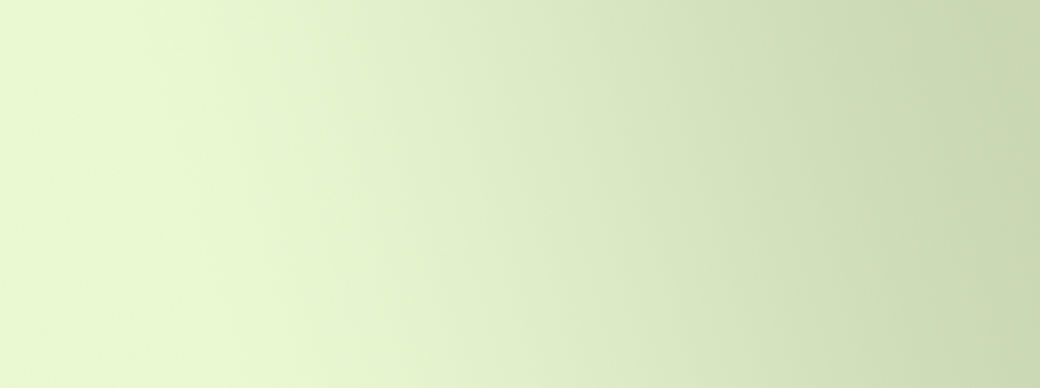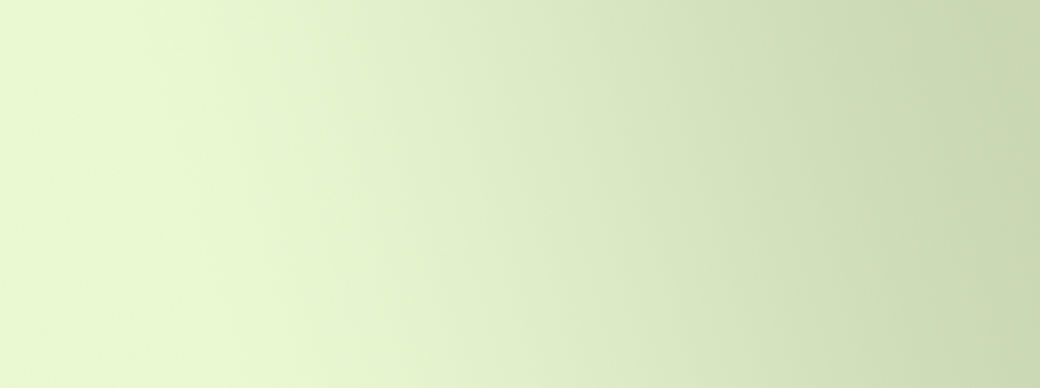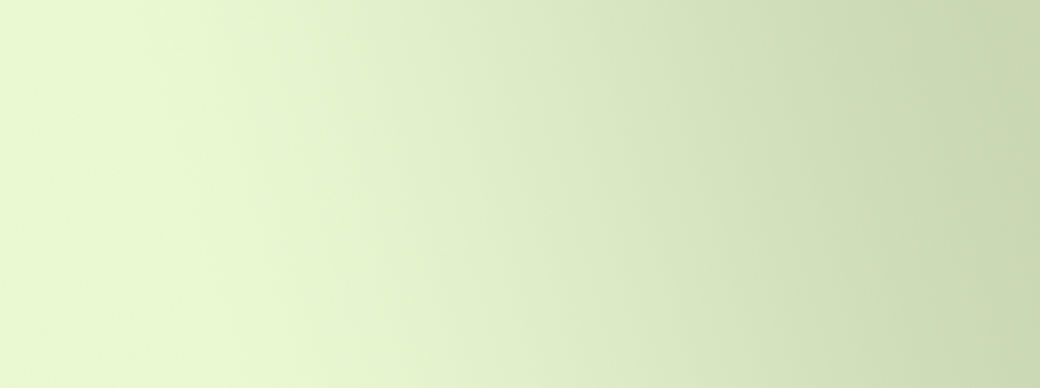
Initial Installation of Apps Code
Adding a Community App to your Hubitat Hub is done by copying the App from a repository to the hub. There are three ways to do that:
- Copy the App code and paste it into the App Code area of the Hub.
- Copy the URL of the code and paste it into the Import area of App Code.
- Copy the URL of a pre-built Bundle and paste that into the Add Zip area of Bundles.
Recommended:
For Hubitat Package Manager, it's recommended you use the Bundle feature because the code itself is large. Copy this URL:
https://bit.ly/3VfykH9 then paste into the Import Zip: Download from URL and click Import again.
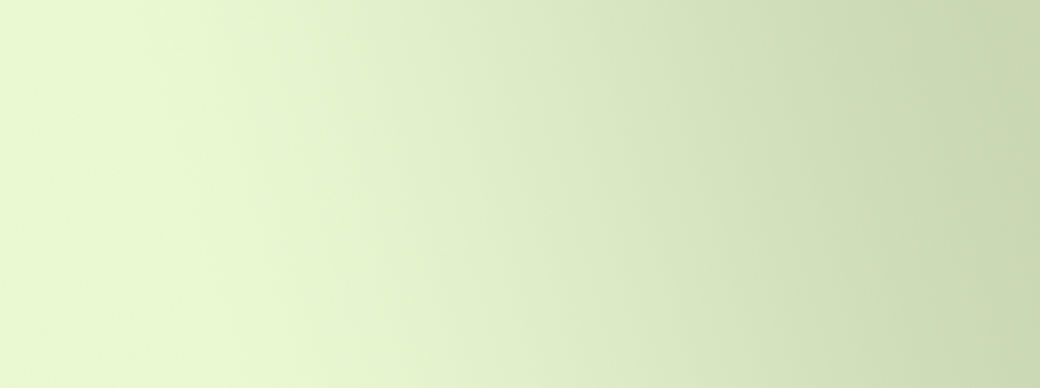
Warning:
Hubitat does not test or validate the apps and drivers that are available through HPM. Hubitat does not provide support for these community apps and drivers. Community apps and drivers are used at the user's discretion, and any issues must be handled through the community and not official Hubitat channels.
Instructions
- New Hubitat Platform versions don't display the Developer menu and it needs to be enabled: Click Settings: enable "Show advanced/developer options" Click on the Bundles menu item in the left menu area of your hub. It's inside the Developer tools section and you may need to click the Arrow/twisty to open it up.
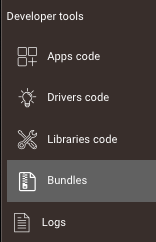
- In the upper right is an Import Zip button to click.
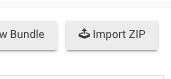
Click Download from a URL.
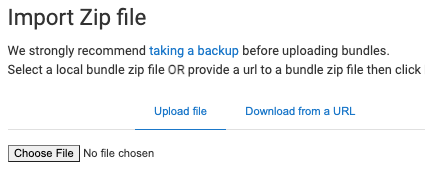
Paste this URL: https://bit.ly/3VfykH9 into the field
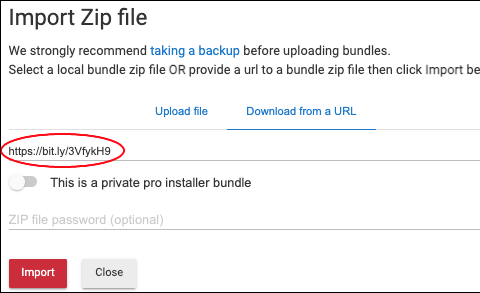
and click Import again, and you're done with Installing the code.
- To make the App active you click on Apps in the left menu and click Add User App. Scroll through the list or type "pack" to find Hubitat Package Manager and click on it.
For those wanting to follow along visually, here's a video: HPM Installation - First Time Users